How to Create Saved Views for Proposals
Follow these steps to create a saved view for your proposals that you can access at any time
If you are on the main proposal table and want to save a view you created, click the “Save View” button at the top of the screen.

This will open a modal that allows you to save the view.
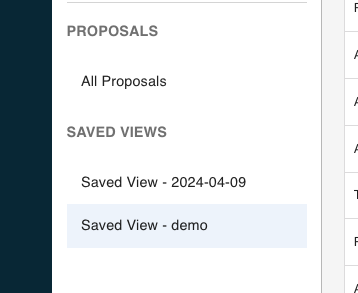
Any view that you save will then go into the Saved View sidebar. All saved views will be listed in alphabetical order. Any new items will be automatically added to the saved view, meaning if you saved a view for a specific advertiser, any new proposals added under that advertiser will automatically show in the saved view.