How do I submit a new Search Order?
This guide will walk you through submitting a new IO from within Campaign Hub
Once a proposal is ready for sale, it can be submitted in an insertion order. Users must submit platform-specific information if a Search product is included in the Proposal. This will provide the Ui.Marketing team with the information required to launch the advertisement.
Generating an Insertion Order
General Information
Advertisers Website

Advertisers' website is required to submit a search order. This will be pre-filled with the advertisers' website from the proposal tool but can be updated within the form.
Advertisers Address

Use this field to enter an advertiser address. Please note that this is not a required field to submit.
Using Location Extensions

Using location extensions will default to no; however, if a user clicks yes, users must enter the email associated with the Google My Business Account. Clicking yes on this field will inform the Ui.Marketing Search team to set up location extensions.
Campaign Focus

Campaign focus will inform the search team of the overall goal of the order. This is not a required field; users can select a maximum of two items.
Suggested Negative Keywords

Use this field to enter any suggested negative keywords. Please note that this is not an exhaustive list but a starting point to exclude keywords.
Conversions

Check off the conversions the advertiser is tracking, if any, in the list. Each checkbox will open up additional information to be filled out associated with that conversion tracking. Multiple conversion tracking types can be selected.
- Form Fills - Indicate where the form fill to be tracked is located, for example, the "thank you page" or "Contact us"
- Page Views - Enter up to give page view URLs to be tracked
- Phone Calls - Enter up to five phone numbers to be tracked
- Other - Any other conversions you are tracking that are not listed in the above
Allocations
 Under the Allocations tab, you can adjust or add/remove flight dates, budget, or ad spend based on what was sold.
Under the Allocations tab, you can adjust or add/remove flight dates, budget, or ad spend based on what was sold.
Locations
If you need to adjust this specific line item's geographical targeting, you can do so under this tab. NOTE: This applies only to this specific line item and not other line items. You can copy from other line items if your proposal has more than one.
Notes
Users can enter any additional information in the notes field, such as the top three services you would like the team to focus on. This area will pre-populate with notes a user entered on the proposal tool.
Assets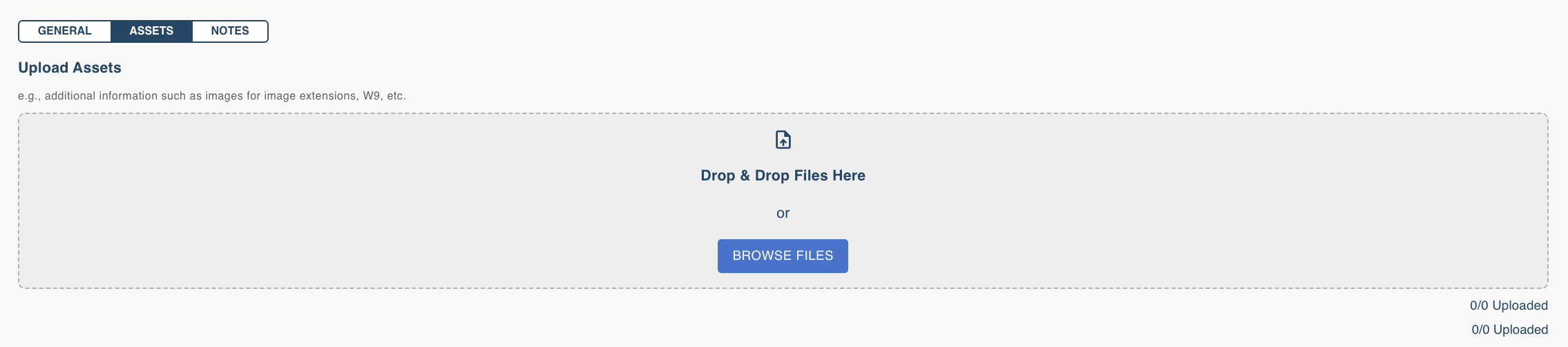
Users can drag and drop or browse their computer files for any files they want to attach to order, such as images, image extensions, W9, etc.
Submitting the Proposal into an order

Once all required information is submitted, acknowledge the submission terms and then select the "Submit I/O' button, which will generate an Order to the Ui.Marketing team and mark the Proposal as sold.